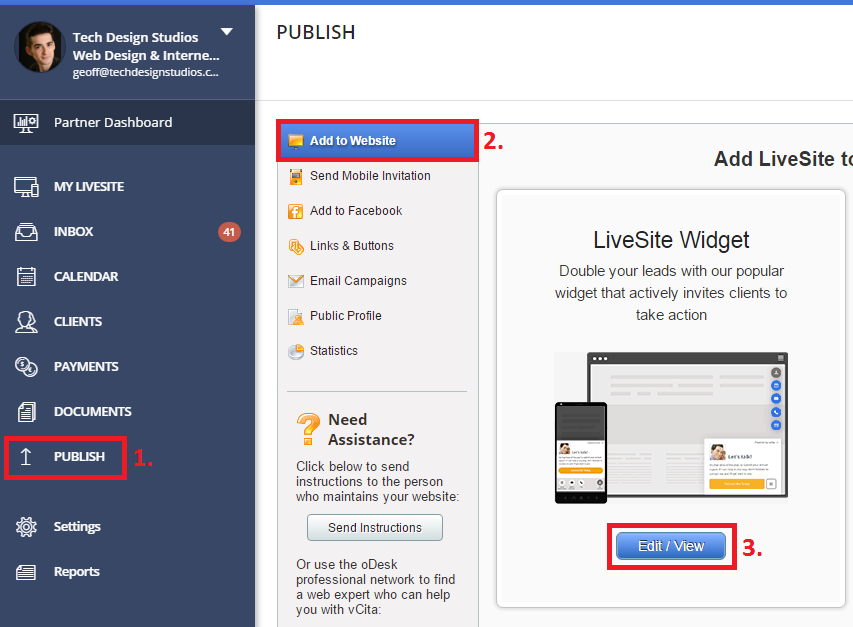If you wish to add vCita LiveSite Widget to all the pages on your WordPress site:
1. Go to Publish menu on your vCita dashboard
2. and select Add to Website.
3. Click on Edit / View next to the LiveSite Widget option to customize and design your widget.
4. Click Add To Website button and select Other websites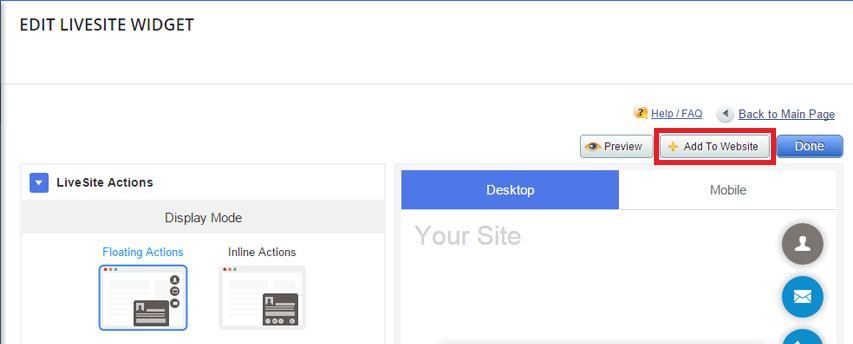
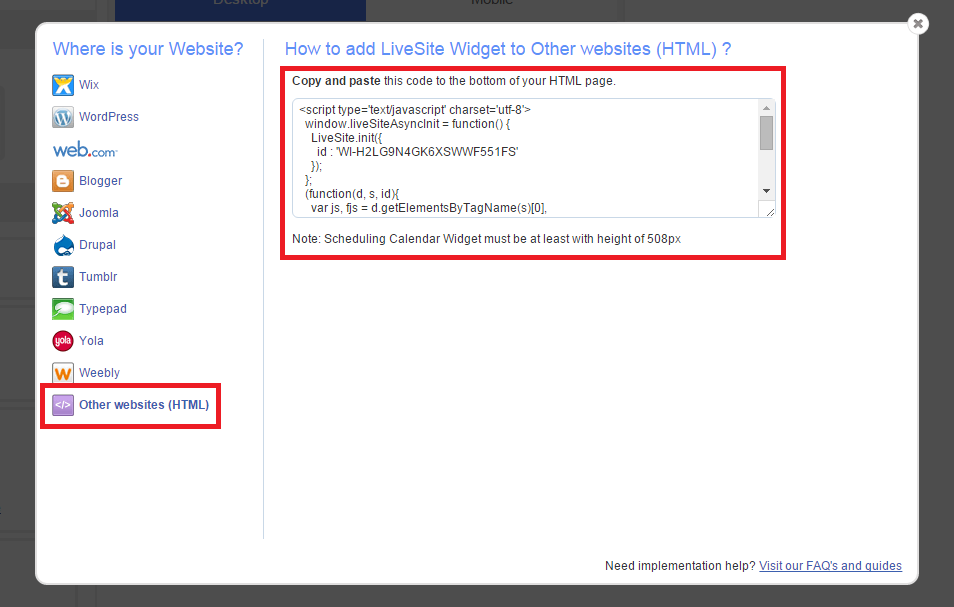 5. Copy the LiveSite Widget HTML code:
5. Copy the LiveSite Widget HTML code:
6. Once copied, go back to WordPress:
- From WordPress left navigation panel, select Pages>All Pages
- Find and Edit the page you wish to add the widget to
- Select the Text tab on the top right of the page editor
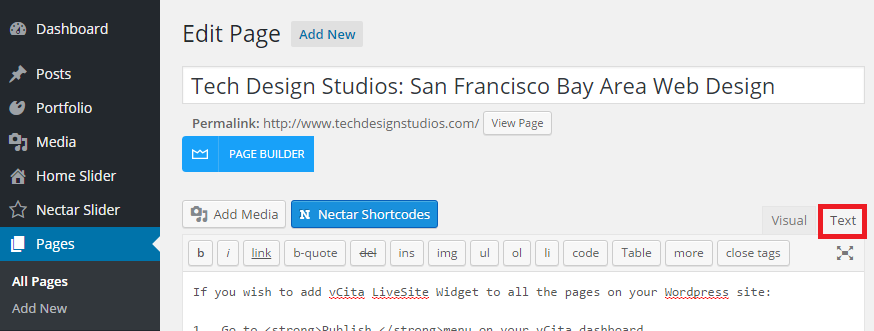
- Paste the code copied from vCita within the editor
External Resources: